
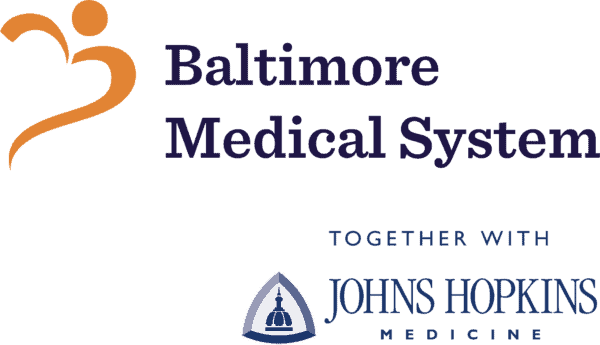 East Baltimore Medical Center (EBMC)
East Baltimore Medical Center (EBMC)
1000 E. Eager Street
Baltimore, MD 21202
On June 4, 2020, East Baltimore Medical Center, formerly a Johns Hopkins Community Physicians practice, became a Federally-Qualified Health Center under Baltimore Medical System. For more information, click here.
Patients continue to receive excellent medical care at the same location and with their same provider.
Same location, same providers, same great care!
Practice Hours
Monday – Friday: 8:00 a.m. to 5:00 p.m.
- Call 410-522-9800 for an appointment.
- Care Plus Clinic: Due to COVID-19, the Care Plus Clinic will not be offering walk-in care until further notice.
Please call to schedule an appointment.
Appointment Scheduling Line Hours
- Monday – Thursday: 7:00 a.m. to 6:00 p.m.
- Friday: 7:00 a.m. to 5:00 p.m.
For Your Convenience
- Free parking
- On-site financial counseling and sliding-fee options to eligible patients. Please click here for more information about sliding fees.
- Telehealth Visits & In-Person Appointments Now Available
Current Patients
Call us or send a message through MyChart to ask your provider if a video visit is appropriate for your healthcare needs.
New Patients
Call 410-522-9800 to schedule an appointment. New patient registration forms are available to download.
View Providers at this Location
Video and Telephone Visit Instructions
To help you prepare for your video or telephone visit, please select one of the options below to be taken to detailed instructions.
(Instrucciones para consultas por video y por teléfono)
I am scheduled for a
Video Visit
I am scheduled for a
Telephone Visit
You are scheduled for a video visit
We are looking forward to your visit with us. We understand that a video visit may be new to you, so we have prepared some instructions to help make it successful.
In order to conduct a video visit, you will need your MyChart account and a smartphone, tablet or computer with a camera, and speakers or a headset with a microphone.
IMPORTANT: Do this at least 24 hours before your appointment.
1. Complete the eCheck-In process up to 7 days before your appointment.
- Log into MyChart.
- Scroll down and click on the ECHECK-IN button for your upcoming visit.
- Or, go to Visits, then Appointments and Visits, and click on the ECHECK-IN button.
- Review and (if needed) update your insurance, medications and allergies.
- You may also be prompted to sign the Telemedicine Acknowledgment form. Please read the agreement, and, if you agree, e-sign by clicking the boxes that read “Click to Sign.”
- You may need to re-enter your MyChart password when signing the form.
- Tell your care provider if you need a professional language interpreter or sign language interpreter for your video or phone visit.
2. Test your video and audio.
Check your MyChart visit instructions to determine which device preparation instructions to follow:
Polycom App – My instructions DO NOT say ’Browser-based’
- While in MyChart, click on the Test Your Video button. You will be guided through a series of steps to test your system and download the PolyCom app.
- Step-by-step written instructions on downloading Polycom to a computer or laptop
- Step-by-step written instructions on downloading Polycom to a mobile device (smartphone or tablet)
- Watch: How to Prepare Your iPhone for a Video Visit using a Web Browser (closed captioning available: العربية, 中文, português, español)
- Watch: How to Prepare Your iPhone for a Video Visit using the MyChart App (closed captioning available: العربية, 中文, português, español)
- Please make sure that both the video (camera image) and audio (sound) are working.
- You may need to turn off “mute” or adjust the volume of your microphone and speakers.
Browser-Based – My instructions say my visit is ‘Browser-based’
- While in MyChart, click on the Test Your Video button. You will be guided through a series of steps to test your system.
- Step-by-step written instructions when using a computer or laptop
- Step-by-step written instructions when using a mobile device (smartphone or tablet)
- Please make sure that both the video (camera image) and audio (sound) are working.
- You may need to turn off “mute” or adjust the volume of your microphone and speakers.
On the day of your Video Visit
Begin this process at least 15 minutes before your appointment:
- You must be in the state where your provider is licensed.
- Sign in to your MyChart account.
- A green ‘Start Video Visit’ button will appear 30 minutes before your appointment time.
- If you do not see the green ‘Start Video Visit’ button, please log out and then log back in to MyChart.
- The eCheck-In process must be completed before you will see the ‘Start Video Visit’ button.
Tips for a Successful Video Visit
- Make sure the room is well-lit, so your provider can see you.
- You should be in a private space, where personal medical information can be freely discussed.
- Please remember that this is a two-way video visit. Dress in such a way that you are comfortable being seen by your provider.
- Make sure that both your video and audio settings are turned on.
- Make a list of items you would like to discuss with your provider in advance of the visit.
Help Lines
- If you have trouble preparing for your visit, you can call the Johns Hopkins Telemedicine technical support line at 667-208-6100.
- If you have trouble with your MyChart account or password, you can call 855-389-6928, Monday through Friday 8a.m. to 5 p.m.
- Additional Resources
You are scheduled for a telephone visit
We are looking forward to your visit with us. We understand that a telephone visit may be new to you, so we have prepared some instructions to help make it successful.
If you do not have a device to use for a video visit, you and your provider may decide that a telephone call will meet your needs.
On the day of your telephone visit
Your provider’s office staff or provider will call you at your scheduled time. You may be asked to verify information, such as your insurance, allergies, and medication list, at the start of your call.
Tips for a successful telephone visit
- Be prepared 15 minutes before you scheduled appointment time.
- If you are using a cell phone, make sure your phone is charged and that you have good cellular reception.
- You should be in a private space, where personal medical information can be freely discussed.
- Make a list of items you would like to discuss with your provider in advance of the visit.